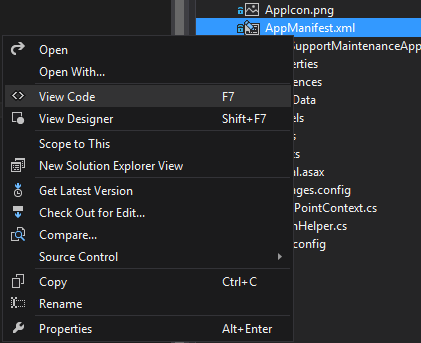I hope everyone had a good Thanksgiving. In continuation of my hunting posts I have decided to explain buck rubs in a little more detail.
Rubs are great for gathering information about those big bruisers (you hope) that are hanging out in your hunting area. Rubs serve two primary functions for deer. First is to help rub off velvet from their new set of antlers. Normally this happens earlier in the season, late September and early October in most places, and seasoned hunters know that these marks are not necessary territorial. They are generally just good for the deer for getting that velvet off.
Second, bucks have forehead glands which they use as territorial markers for other deer. Rubbing is one way that these bucks mark their territory for other bucks in the area. Field & Stream has a good article on deer glands.
I really enjoy seeing rubs, especially big ones. As the season progresses you can really being to estimate the size of a deer based on the diameter of the trees being rubbed and the larger length of the antler marks. A little forkhorn buck is not going to rub a huge tree but may hit small saplings. A 10+ with a heavy rack will definitely hit a big tree. When you find a rub on a tree and the tree is at least 6 inches in diameter, chances are it is a big buck hitting it.
Bucks tend to rub trees in the same area one year to the next. It is not uncommon for them to rub the same tree. As long as that buck is still alive you actually have pretty good chances of being able to ambush him when he comes back to refresh the rub.
I would not pay too much attention to the rubs until the third week of November, when activity picks up again from velvet shedding. This happens when bucks are looking for hot does following the peak of the rut. These new rubs are normally found on the downwind side of thick brush where does like to bed down. So you can plan accordingly.
You can use rubs to pinpoint where bucks eat and sleep as well. The shiny side of the rub facing dense thicket? That is likely where breeding is taking place. The shiny side of the rub faces a food plot? That is probably where he goes to eat.
There are normally several kinds of rubs. Rubs that seem random in your hunting location are an indicator of a buck's home range. A rub line (20 to 30 yards apart each) indicate a common travel path for a buck. I would be careful not to constantly sit on the same rub though as that will quickly let a buck know of your presence. They are smart enough to start avoiding that rub. So rotate out how often you sit that rub. Every 3rd hunting trip is a good way to keep that buck guessing.
That is all for this week. Again, hope you had a great Thanksgiving and I hope you enjoyed the article above.
MAllen22842's Blog
Blogging about software programming, SharePoint, hunting, video games, system administration, customer service, brewing, project management and other flavored topics.
Friday, November 27, 2015
Tuesday, November 10, 2015
Winter Hunting is Coming
Well, Ned Stark got something right, winter is definitely coming. Especially for us dedicated hunters who will sit all day in the woods or fields. So how do you stay warm when you are determined to bag that big buck? Here are some tips I follow which tend to work well for me staying warm even in single digits.
Core Heat
Insulation
Conclusion...
Core Heat
The human body is itself a fuel combustion engine. Depending on the type of fuel you provide it depends on the quality of heat that engine puts off. For example, if you drink cold liquids the engine cools down. Hot liquids the engine heats up. You do not need me to tell you the obvious.
Some people do not realize though that certain types of solid foods work best in cold weather. Start your hunting day out with whole grains before you leave for your stand or blind. A breakfast with oatmeal is a great way to start filling the fuel tank. You can later snack on high calorie, good fats foods. Such as various types of nuts. Energy bars and granola bars are a good choice too. The digestion process generates heat. Try and stay away from candy bars though.
As I mentioned earlier, hot foods like soup, coffee or hot teas are beneficial. You should also make sure you drink lots of water but try to avoid cold water.
Insulation
We have some pretty cool and high tech clothing options available to us when it comes to keeping warm. With proper layering and using the right fabrics at those different layers you can really do a lot to stay warm (as well as scent controlled).
There have been many times I could not have possibly stayed on the hunt without having proper layering on. Single digits, snow and ice last year would have kept some people at home on their couches in the warm. But not me. As the old saying goes, "You can't shoot one from your sofa.".
Let's talk about the different layers for a moment...
The Base Layer | The Outside Layer | The Middle Layer
Water transfers heat really well. So when you are sweating (which you are always sweating moisture even if you think you are not) you are allowing water vapor to pull heat away from your body very quickly. For your BASE LAYER you should stick with fabrics such as merino wool, polyester and even silk. Avoid cotton. Polyester blends such as nylon, polypropylene, spandex and rayon are good choices as well.
You can wear all the warm layers you want but I can assure you from experience that the wind does cut like a knife. For your OUTER LAYER you should consider windproof fabrics. There are a ton on the market that are silent and comfortable. They are even waterproof while allowing moisture to escape from underneath. Again, love technology.
The best MIDDLE LAYER choices include down, chemically treated down, fleece, wool, and man-made insulators like Thinsulate and PrimaLoft. Your mid-layer should be light and insulating. But, still needs to remain breathable to let moisture escape. Your middle layer is the best place for making adjustments when the weather or situation (long walk vs. short walk, cold morning vs. warm afternoon) calls for it.
No single garment is perfect for every situation so you will need to mix-and-match over the season to adapt to the situation.
Also, do not forget your feet, hands nor head. When your core body temperature drops your body will actually start diverting heat from those regions in an attempt to save the core. So your best defense against cold limbs is to keep your core warm. Wool socks, gloves, and hat are gold. I am a big fan of hand warmers as well.
Conclusion...
So in conclusion I wanted to just say that not every situation is the same. If I have a long walk in warmer weather then my interest turns more into moisture prevention. If I have a short walk in extreme cold then maybe warmer insulation is best and not so much wicking. Also there are a ton of toys on the market. Chemical hand warmers, rechargeable warmers, scentless heaters for your blind, and much more.
Stay warm m'friends.
Labels:
deer,
hunting,
outdoor living
Location:
Virginia, USA
Monday, November 9, 2015
Meat or Horns? Why not both?
I have been away from my blog for quite some time. I have decided to start blogging again so I could share some of my own thoughts on Google+ and some of the other media sites I am a member of.
So I decided a great topic to start back up with is a hunting related one. Reasonable since we are in the midst of hunting season here in Virginia. I believe I have a cornucopia of friends who hunt. Some only hunt during rifle season, some only on Saturdays so they do not miss out on football on Sunday, and some who only help their buddies out who are hunting (not actually hunting themselves in the common sense of the word) by cutting wood or helping check cameras.
I have found a couple of different camps when it comes to the reason why folks hunt. Some folks hunt to fill their freezers up while some hunt just so they can throw some bones on the wall. I say "Why not both?".
Antlers are never more important than the meat in my opinion. Do not take me wrong. I am not saying I would not love to shoot a big (mileage may vary, big to me vs. big to you) buck so I can get him mounted on my wall. I am just saying I get just as excited when I see a doe walk or any other wild life for that matter.
There are a ton of articles and TV shows that focus on herd management and how to grow the biggest bucks. But, I think you will find that most whitetail hunters who are able to take antlered or antler-less deer during the season are pretty happy getting either. Whether I personally see a buck come in or a doe with her babies in tow, I consider it a good hunting day because I got to come close to the wildlife in our area.
If you are a seasoned hunter who is showing a new hunter the ropes. Do not make the emphasis on getting the biggest buck ever the only goal. I think the new hunter would be in for a sore disappointment with expectations set so high.
In conclusion, my answer for my fellow hunters is that you are not more of a sportsman if you just go out to shoot a big buck. It is possible to feed family AND try for that big buck. So why not both?
So I decided a great topic to start back up with is a hunting related one. Reasonable since we are in the midst of hunting season here in Virginia. I believe I have a cornucopia of friends who hunt. Some only hunt during rifle season, some only on Saturdays so they do not miss out on football on Sunday, and some who only help their buddies out who are hunting (not actually hunting themselves in the common sense of the word) by cutting wood or helping check cameras.
I have found a couple of different camps when it comes to the reason why folks hunt. Some folks hunt to fill their freezers up while some hunt just so they can throw some bones on the wall. I say "Why not both?".
Antlers are never more important than the meat in my opinion. Do not take me wrong. I am not saying I would not love to shoot a big (mileage may vary, big to me vs. big to you) buck so I can get him mounted on my wall. I am just saying I get just as excited when I see a doe walk or any other wild life for that matter.
There are a ton of articles and TV shows that focus on herd management and how to grow the biggest bucks. But, I think you will find that most whitetail hunters who are able to take antlered or antler-less deer during the season are pretty happy getting either. Whether I personally see a buck come in or a doe with her babies in tow, I consider it a good hunting day because I got to come close to the wildlife in our area.
If you are a seasoned hunter who is showing a new hunter the ropes. Do not make the emphasis on getting the biggest buck ever the only goal. I think the new hunter would be in for a sore disappointment with expectations set so high.
In conclusion, my answer for my fellow hunters is that you are not more of a sportsman if you just go out to shoot a big buck. It is possible to feed family AND try for that big buck. So why not both?
Labels:
deer,
hunting,
outdoor living
Location:
Virginia, USA
Friday, July 11, 2014
PowerShell Script: Add a Trusted Security Token Issuer and Principal Permissions
| Topic: | Configuration |
| Level: | Advanced |
| Intended Audience: | Administrator, Architect, and IT Professional |
If you read my recent post on how to use PowerShell to remove a Trusted Security Token Issuer and Principal Permissions, you will love this post in which I show you have to add a Trusted Security Token Issuer as well as a App Principal Permission.
Just save the following into a .PS1 file. You just need to provide the app display name, Issuer ID (or leave it blank for a random GUID), SSL certificate location, SharePoint site URL, the scope for which the app's principal should be registered (Site, SiteCollection, or SiteSubscription), and the permission that the application should have (Read, Write, Manage, or FullControl). Again, it is that easy.
if((Get-PSSnapin -Name Microsoft.SharePoint.PowerShell -ErrorAction SilentlyContinue) -eq $null)
{
Add-PsSnapin Microsoft.SharePoint.PowerShell
}
# Stop if there is a problem with this cmdlet
$ErrorActionPreference = "Stop"
# Set our required variables
$appDisplayName = Read-Host "What is your app's display name?"
$issuerID = Read-Host "What is the Issuer ID? Leave blank to auto generate a GUID. Must be unique to the site.”
if ($issuerID -eq "") { $issuerID = [guid]::NewGuid() }
$publicCertPath = Read-Host "Please type in the .CER path location. For example, C:\mycertificate.cer"
$siteUrl = Read-Host "Please type in the SharePoint site URL. For example, https://sp2013.myspsite.com”
$site = Get-SPSite $siteUrl
$appScope = Read-Host "What scope should this application have access too? [Site] [SiteCollection] [SiteSubscription]"
$appPerm = Read-Host "What permission should this application have? [Read] [Write] [Manage] [FullControl]"
# Get our full application identifier
$web = Get-SPWeb $siteUrl
$certificate = Get-PfxCertificate $publicCertPath
$realm = Get-SPAuthenticationRealm -ServiceContext $web.Site
$fullAppIdentifier = $issuerId + '@' + $realm
# Add the trusted root authority, security token issuer, register the app principal, and set app permissions
New-SPTrustedRootAuthority -Name $appDisplayName -Certificate $certificate
New-SPTrustedSecurityTokenIssuer -Name $appDisplayName -Certificate $certificate -RegisteredIssuerName $fullAppIdentifier
Register-SPAppPrincipal -NameIdentifier $fullAppIdentifier -Site $web -DisplayName $appDisplayName
$appPrincipal = Get-SPAppPrincipal -NameIdentifier $fullAppIdentifier -Site $site.RootWeb
Set-SPAppPrincipalPermission -Site $site.RootWeb -AppPrincipal $appPrincipal -Scope $appScope -Right $appPerm
iisreset
PowerShell Script: Remove Trusted Security Token Issuer and Principal Permissions
| Topic: | Configuration |
| Level: | Advanced |
| Intended Audience: |
Administrator, Architect, and IT Professional
|
I recently wrote a PowerShell script that can be used to easily remove a Trusted Security Token Issuer as well as any App Principal Permission that has been setup for the SharePoint 2013 on-premise (AKA Provider-Hosted) App. Just save the following into a .PS1 file. You just need to provide the SharePoint site URL, app name, and the scope for which the app's principal was originally registered (Site, SiteCollection, or SiteSubscription). It is that easy.
if((Get-PSSnapin -Name Microsoft.SharePoint.PowerShell -ErrorAction SilentlyContinue) -eq $null)
{
Add-PsSnapin Microsoft.SharePoint.PowerShell
}
# Stop if there is a problem with this cmdlet
$ErrorActionPreference = "Stop"
# Set our required variables
$siteUrl = Read-Host "Please type in the SharePoint site URL. For example, https://sp2013.myspsite.com”
$site = Get-SPSite $siteUrl
Write-Host ""
Write-Host "SharePoint Apps:"
Get-SPTrustedSecurityTokenIssuer | select Name | fl
$issuerID = Read-Host "What is the app's name?"
$realm = Get-SPAuthenticationRealm
$fullIssuerID = $issuerID + '@' + $realm
$tokenIssuer = Get-SPTrustedSecurityTokenIssuer | Where-Object { $_.RegisteredIssuerName -eq $issuerID }
$appScope = Read-Host "What is the app's registered scope? [Site] [SiteCollection] [SiteSubscription]"
$appPrincipal = Get-SPAppPrincipal -NameIdentifier $fullIssuerID -Site $site.RootWeb
#Remove the security token issuer and the app principal permission
Remove-SPTrustedSecurityTokenIssuer -Identity $issuerID -Confirm
Remove-SPAppPrincipalPermission -AppPrincipal $appPrincipal -Site $site.RootWeb -scope $appScope -Confirm
# Show confirmation that the issuer has been removed
Get-SPTrustedSecurityTokenIssuer | select Name,RegisteredIssuerName | fl
Tuesday, June 3, 2014
My First SharePoint 2013 Timer Job - App Project
| Topic: | Programming |
| Level: | Advanced |
| Intended Audience: | Architect and Developer |
Welcome back. This is part two of my series on creating a SharePoint 2013 Timer job. Specifically I am going to cover the high-trust provider-hosted app project inside of Visual Studio. And, how to configure this app to use a App Only policy. So this part of the series is a little more tailored towards the developer and not so much the admin / IT professional.
I will warn that these instructions are really meant for a Development or Test server type scenario. For Production there are several changes that I am hoping common sense would dictate you change. For example, you would not use a password of password in a Production environment. Nor would you store your .PFX on the local machine you are doing development on. Use your own discretion and work closely with your admins / IT professionals in a Production scenario.
A high-trust app is a provider-hosted app that uses digital certificates to establish trust between the remote web application (your app server) and SharePoint (your SharePoint server). The high-trust app can take over the identity of any user without knowing the user's password. SharePoint will then allow the app to work on the behalf of that user. This does not imply that the app can take over an administrator's account and have access to everything they have. The app has a specific manifest file that dictates the permissions it has. And, the user has to be okay with this when the app is being instantiated inside of SharePoint. So it is not a full fledged take over of that user's account.
I will warn that these instructions are really meant for a Development or Test server type scenario. For Production there are several changes that I am hoping common sense would dictate you change. For example, you would not use a password of password in a Production environment. Nor would you store your .PFX on the local machine you are doing development on. Use your own discretion and work closely with your admins / IT professionals in a Production scenario.
So what is the difference between high, low, and full trust?
A high-trust app is a provider-hosted app that uses digital certificates to establish trust between the remote web application (your app server) and SharePoint (your SharePoint server). The high-trust app can take over the identity of any user without knowing the user's password. SharePoint will then allow the app to work on the behalf of that user. This does not imply that the app can take over an administrator's account and have access to everything they have. The app has a specific manifest file that dictates the permissions it has. And, the user has to be okay with this when the app is being instantiated inside of SharePoint. So it is not a full fledged take over of that user's account.
Now, a high-trust application is not the same as a full-trust solution. A high-trust app must still make app permission requests as I explained. The full-trust solution scenario has the same permissions as the SharePoint environment itself. Meaning that the solution is installed and ran on the SharePoint server itself like you used to do in SharePoint 2010 (e.g., good ole WSP packages). The high-trust app should be installed on it's own isolated server and not on the SharePoint server itself.
A low-trust app uses a trust broker, such as Microsoft Azure Access Control Services (ACS), to act as a token issurer between SharePoint and the application. Low-trust applications can not "impersonate" or do actions on the behalf of other users like a high-trust application can. The low-trust app uses it's own app identity when communicating with the server and when requesting a token. This makes low-trust a great option for Office 365. It should also be noted that this low-trust scenario utilizes OAuth.
What are app authorization policies?
SharePoint has three types of authorization policies. User-only, User and App, and App-only.
The user-only policy is the policy that was always applied in SharePoint 2010. This policy takes into account only the user identity. In example, when a user is accessing resources directly without using an app at all they are using the user-only policy for authorization checks.
The user and app policy takes into account both the user identity and the app identity. When authorization is occurring this policy checks to see if both the current user and the app have permission to perform the action being requested. This is useful when the app does not run on the SharePoint server and whats to act on the behalf of the user to get access to the user's specific resources.
The app-only policy only takes into account the app identity. When authorization occurs SharePoint checks to see if the app has permission to perform the action in question regardless of what access the current user or any user might have. In example, the person who installs the app has the rights that the app needs and gives permission for the app to perform those actions for users even though those users might not have permission themselves to directly act. I should note that certain APIs require user context. Thus, they can not be executed with an app-only policy alone. For example, there are many APIs for interacting with Project Server 2013 and for performing search that an app-only policy may not be the appropriate policy choice for your app.
The user-only policy is the policy that was always applied in SharePoint 2010. This policy takes into account only the user identity. In example, when a user is accessing resources directly without using an app at all they are using the user-only policy for authorization checks.
The user and app policy takes into account both the user identity and the app identity. When authorization is occurring this policy checks to see if both the current user and the app have permission to perform the action being requested. This is useful when the app does not run on the SharePoint server and whats to act on the behalf of the user to get access to the user's specific resources.
The app-only policy only takes into account the app identity. When authorization occurs SharePoint checks to see if the app has permission to perform the action in question regardless of what access the current user or any user might have. In example, the person who installs the app has the rights that the app needs and gives permission for the app to perform those actions for users even though those users might not have permission themselves to directly act. I should note that certain APIs require user context. Thus, they can not be executed with an app-only policy alone. For example, there are many APIs for interacting with Project Server 2013 and for performing search that an app-only policy may not be the appropriate policy choice for your app.
Setting Up Your Solution in Visual Studio 2013
These next steps assume that you have successfully completed the steps found in my previous article of this series.- Open Visual Studio 2013 and click on Start | New Project... or File | New | Project....
- Select the App for SharePoint option under the Office/SharePoint menu.
- You will be asked to specify a site that you want to use for debugging your app. This is a site collection that is using the Developer Site template. You can have your administrator do this by going through Central Administration | Application Management | Create site collections. If you have already done this point the wizard to that location. Also make sure that Provider-hosted is selected. Click Next.

- Specify the ASP.NET Web Forms Application as the type of project you want to create.

- On the Configure authentication settings screen you will select the Use a certificate (for SharePoint on-premises apps using high-trust) option. In the appropriate fields you will enter some of the settings set from the previous blog article:
Certificate location: C:\Certs\HighTrustApps.pfx
Password: password
Issuer ID: You can open the .CER file in C:\Certs and use the Issued By name.
- Click Finish.
You have just created your first high-trust provider-hosted app! You will need to configure SharePoint 2013 to use the certificate and configure it to trust your app. Again, I warn that this instruction is really only for Development purposes. To package and publish high-trust apps for SharePoint 2013 in Production read this article instead.
Enter the following PowerShell commands:
$publicCertPath = "C:\Certs\HighTrustAppsCert.cer"
$certificate = New-Object System.Security.Cryptography.X509Certificates.X509Certificate2($publicCertPath)
New-SPTrustedRootAuthority -Name "HighTrustAppsCert" -Certificate $certificate
$realm = Get-SPAuthenticationRealm
$certificate = New-Object System.Security.Cryptography.X509Certificates.X509Certificate2($publicCertPath)
New-SPTrustedRootAuthority -Name "HighTrustAppsCert" -Certificate $certificate
$realm = Get-SPAuthenticationRealm
Next, you need to run this command. Your app will use an access token to get access to SharePoint data. This must be issued by a token issuer that SharePoint trusts. In this case, and for all high-trust apps, the certificate IS the token issuer. This command constructs an issuer ID in the format that SharePoint requires:
$specificIssuerId = "I used my Issued By name here"
$fullIssuerIdentifier = $specificIssuerId + '@' + $realm
$fullIssuerIdentifier = $specificIssuerId + '@' + $realm
In Production the $specificIssuerId must be a GUID because in Production each certificate must have a unique issuer. However, for development purposes you can hard code the value in like I have done.
Continue you along by entering the following:
New-SPTrustedSecurityTokenIssuer -Name "High Trust Apps Cert" -Certificate $certificate -RegisteredIssuerName $fullIssuerIdentifier -IsTrustBroker
The following commands are only ran in the Development scenario. If you do not run this you will get 403 Forbidden errors.
$serviceConfig = Get-SPSecurityTokenServiceConfig
$serviceConfig.AllowOAuthOverHttp = $true
$serviceConfig.Update()
$serviceConfig.AllowOAuthOverHttp = $true
$serviceConfig.Update()
You can save all of those commands into a file called HighTrustConfig-ForDebugOnly.ps1 and later run it again using the ./HighTrustConfig-ForDebugOnly.ps1 command inside the SharePoint Management Shell.
Test your application inside of Visual Studio by hitting your F5 key. If you are presented with the following messages...
...just click Yes and continue.
You should then see a web page being hosted by localhost (Visual Studio in this case via virtual directory) that contains the name of your Developer Site.
Congratulations! You should see a blank screen with the title of the SharePoint site you are running this app against. If everything is successful, continue now with the instructions on making your app use an App Only policy.
The first step is adding the AllowAppOnlyPolicy to the app's manifest. In Visual Studio this is found under the App Project. You will see two files initially. An AppIcon.png and a AppManifest.xml. You want to open the code for the app's manifest.
You will add the following code directly above the </app> closing tag.
<AppPermissionRequests AllowAppOnlyPolicy="true" >
<AppPermissionRequest Scope="http://sharepoint/content/sitecollection/web/list" Right="Read" >
<Property Name="BaseTemplateId" Value="101" />
</AppPermissionRequest>
</AppPermissionRequests>
Or you can do this through the GUI just by double-clicking on AppManifest.xml. Then go to the Permissions tab.
NOTE: The BaseTemplateId property you see listed in the example really applies to Lists. If the identifier is not set it means your app will have that permission level on all types of Lists. The 101 listed there means, for example, that the app only has Read to Document Libraries. You can view the full list by visiting http://msdn.microsoft.com/en-us/library/office/ms415091(v=office.15).aspx and looking at the Type attribute.
Last, but not least, how do you use the TokenHelper to utilize the S2S protocol? Open your TokenHelper.cs file in the AppWeb part of the Visual Studio project to look at some of the code there. Specifically take a look at the GetS2SAccessTokenWithWindowsIdentity and the GetClientContextWithAccessToken methods. In your application you would pass a null for the WindowsIdentity parameter to get back a valid OAuth access token
string appOnlyAccessToken = TokenHelper.GetS2SAccessTokenWithWindowsIdentity(_hostWeb, null);
You can then obtain the Client Side Object Model (CSOM) client context to perform actions on the behalf of the user.
using (ClientContext clientContext =
TokenHelper.GetClientContextWithAccessToken (_hostWeb.ToString(), appOnlyAccessToken))
{
List list = clientContext.Web.Lists.GetByTitle("Announcements");
ListItemCreationInformation info = new ListItemCreationInformation();
Microsoft.SharePoint.Client.ListItem item = list.AddItem(info):
item["Title"] = "Created via CSOM";
item["Body"] = "Created via CSOM on " + DateTime.Now.ToLongTimeString();
item.Update();
clientContext.Load(item);
clientContext.ExecuteQuery();
}
Then to test just deploy your app and log on as a user who only has read permissions to the list. Execute the code and a new item will be created using the application's permissions. If you had included a user identity instead of a null you would see a message stating "...by Application on behalf of User".
In my next article I will explain the process of creating a Windows Service solution that will be used to handle the timing / schedule part of our application.
Sources:
http://msdn.microsoft.com/en-us/library/office/dn268593(v=office.15).aspx
Wednesday, May 21, 2014
My First SharePoint 2013 Timer Job - Setup
| Topic: | Environment, Configuration, and Programming |
| Level: | Advanced |
| Intended Audience: | Administrator, Architect, Developer, and IT Professional |
I have decided to tackle what I considered to be a great starting point for first time app creators. I wanted to show you how I created the equivalent of a traditional SharePoint timer job (what used to be done via a sharepoint solution in sharepoint 2010) inside of SharePoint 2013's App model. Specifically for an on-premise SharePoint farm. This is mostly tailored towards the Developer but, there is a lot of useful information here for Admins, Architects, and IT Pros as well.
Microsoft Developer Network (MSDN) and various blog posts detail bits and pieces of what the IT Professional / Admin, the Developer, or the Architect need to know. Here I will take you from end-to-end. And, hopefully explain a bit along the way. I am assuming very little familiarity here with SharePoint 2013 but at least some understanding of the previous versions of SharePoint.
So what is on-premise?
On-premise software is installed and ran on servers within your organization rather than using servers that reside in the cloud. Opposite of on-premise would be a cloud based computing platform such as Microsoft Azure.
So what is a provider-hosted app?
A provider-hosted app is an application that is deployed and hosted outside the SharePoint farm. So where your solutions used to get installed directly onto the farm in the form of deployed WSP files, these applications do not. They are installed to the host web, but their remote components are hosted on another server. See the following example:
I will be making a few assumptions at this point. But just in case something seems off to you I will let you know in advance what servers I am on and those other types of details. Also, a lot of these steps will not need to be repeated for all of your projects moving forward. For example, you likely will not have to create a certificate every time. You can reuse the same self-signed certificate from your first project. A lot of these steps, however, will need to be repeated or changed a little based on the environment you are working in.
Setting Up Your Project (Development Environment)
- When you are debugging a high-trust app for SharePoint in Visual Studio, the remote web application is hosted in IIS Express on the machine where Visual Studio is installed. So the remote web application computer does not have an IIS Manager where you can create the certificate. For this reason, you use the IIS on the SharePoint test server to create the certificate. In IIS Manager, select the ServerName node in the tree view on the left.
- Select the Server Certificates icon, as shown below.
- Select the Create Self-Signed Certificate link from the set of links on the right side, as shown below.
- Name the certificate HighTrustApps, and then choose OK.
- Right-click the certificate, and then select Export, as shown below.
- In Windows, or at the command line, create a folder called C:\Certs.
- Back in IIS Manager, export the file to C:\Certs and give it a password. In my example above I used the password of password.
- If your test SharePoint installation is not on the same computer where Visual Studio is running, create a folder C:\Certs on the Visual Studio computer and move the HighTrustApps.pfx file to it. This is the computer where the remote web application runs when you are debugging Visual Studio.
Now we need to create a corresponding .cer file.
- On the SharePoint server, be sure that the app pool identity for the following IIS app pools have Read rights to the C:\Certs folder:
- SecurityTokenServiceApplicationPool
- The app pool that serves the IIS web site that hosts the parent SharePoint web application for your test SharePoint website. For the SharePoint - 80 IIS website, the pool is called OServerPortalAppPool.
- You can see the Identity to use by looking under the Application Pools located under the ServerName node in the tree view on the left. Then just update the folder permissions to give that Identity Read access.
- In IIS manager, select the ServerName node in the tree view on the left.
- Double-click Server Certificates.
- In Server Certificates view, double-click HighTrustApps to display the certificate details.
- On the Details tab, choose Copy to File to launch the Certificate Export Wizard, and then choose Next.
- Use the default values and choose Next.
- Choose Browse, browse to C:\Certs, name the certificate HighTrustAppsCert, and then choose Save. The certificate is saved as a .cer file.
- Choose Next.
- Choose Finish.
If this has not been done yet we need to configure services in SharePoint 2013 for server-to-server app use.
- Ensure that the app management service and the user profile application are configured. The steps are as follows:
- In Central Administration, under Application Management, select Manage service applications.
- On the Service Applications page, ensure that the following services are started:
- User Profile Service Application
- App Management Service
- Under Application Management, select Manage services on server.
- On the Services on Server page, ensure that the following services are started:
- User Profile Service
- Ensure that at least on profile is created in the User Profile Service Application. The steps are as follows:
- In Central Administration, under Application Management, select Manage service applications.
- Next, select User Profile Service Application.
- On the Manage Profile Service: User Profile Service Application page, under People, select Manage User Profiles.
- On the Manage User Profiles page, select New Profiles.
- On the Add User Profile page, type your account name and email address.
- Select Save and Close.
- NOTE: If you get a message saying that the profile you are trying to create already exists, simply Cancel and Go Back.
- Back on the Manage User Profiles page, you should see Total number of profiles: 1.
Again, if you have not done so already you need to install the Visual Studio 2013 developer tools found at http://msdn.microsoft.com/en-US/office/dn448479. This allows some key components of app development.
As an additional tip, you can enable verbose logging inside of Visual Studio 2013 by doing the following:
- Open the registry using regedit and navigate to HKEY_CURRENT_USER\Software\Microsoft\VisualStudio\12.0\SharePointTools.
- Add a DWORD key named EnableDiagnostics.
- Give the key the value 1.

If you want to create and deploy SharePoint-hosted apps on your SharePoint 2013 installation, you must create an isolated domain on the server where your apps for SharePoint will run. In this example I will show how to do this on the development workstation you are on. For development purposes, you can modify your hosts file as you need to route your development computer to a test instance of an app for SharePoint.
- Ensure that the spadmin and sptimer services are running by opening a command prompt and typing the following commands:
net start spadminv4
net start sptimerv4 - Create your isolated app domain by running the SharePoint Management Shell as an administrator and type the following command:
Set-SPAppDomain "apps.mydevdomain.com" - Ensure that the SPSubscriptionSettingsService and AppManagementServiceInstance services are running by typing the following command in the SharePoint Management Shell.
Get-SPServiceInstance | where{$_.GetType().Name -eq "AppManagementServiceInstance" -or $_.GetType().Name -eq "SPSubscriptionSettingsServiceInstance"} | Start-SPServiceInstance - You must specify an account under which the SPSubscriptionService and AppManagementServiceInstance service instances will run. This account must be an SPManaged account. You can create an SPManagedAccount by typing the following command in the SharePoint Management Shell. Please note, you will be prompted for the account DOMAIN\user and password.
$account = New-SPManagedAccount - Next you need to specify an account, application pool, and database settings for the SPSubscriptionService and AppManagementServiceInstance services by typing the following code into the SharePoint Management Shell. If you created a SPManagedAccount in the preceding step, use that account name here.
$account = Get-SPManagedAccount "DOMAIN\user"
$appPoolSubSvc = New-SPServiceApplicationPool -Name SettingsServiceAppPool -Account $account
$appPoolAppSvc = New-SPServiceApplicationPool -Name AppServiceAppPool -Account $account
$appSubSvc = New-SPSubscriptionSettingsServiceApplication -ApplicationPool $appPoolSubSvc -Name SettingsServiceApp -DatabaseName SettingsServiceDB
$proxySubSvc = New-SPSubscriptionSettingsServiceApplicationProxy -ServiceApplication $appSubSvc
$appAppSvc = New-SPAppManagementServiceApplication -ApplicationPool $appPoolAppSvc -Name AppServiceApp -DatabaseName AppServiceDB
$proxyAppSvc = New-SPAppManagementServiceApplicationProxy -ServiceApplication $appAppSvc - NOTE: When I ran this for the first time I got a "The timer job did not complete running within the allotted time." error. To resolve that error message or others you come across I had to do a few additional troubleshooting steps.
- I first checked to ensure that the SharePoint Timer Service under Administrative Tools | Services was in fact running.
- I checked that my cache cluster was up for Distributed Cache. To do so type in the following command into the SharePoint Management Shell:
Get-CacheHostConfig -ComputerName $env:computername -CachePort 22233
That command should give you information about the current cache host. If that command does not work you may have to create a new cache cluster. The details of which can be found at http://msdn.microsoft.com/en-us/library/ff921027.aspx. - If your cache is up and running, try the following commands:
Remove-SPDistributedCacheServiceInstance
Add-SPDistributedCacheServiceInstance - If you still get unexpected errors try the following command:
Restart-CacheCluster - Also you should check your service account's file read access to "C:\Program Files\AppFabric 1.1 for Windows Server\DistributedCacheService.exe.Config". Your service accounts may need to be granted read access to the top-level AppFabric directory if you are seeing script errors in the SharePoint Management Shell.
- And finally, if all else fails try the following commands:
Export-CacheClusterConfig -path D:\clusterconfig.xml
Stop-CacheCluster
Check within the config file if the host name is correct (change to the netbiosname) and that the service account is the same as is listed for your AppFabric Caching Service in services.msc.
To import the configuration again use the following command:
Import-CacheClusterConfig -path D:\clusterconfig.xml
Start-CacheCluster
To confirm everything is working properly try the following:
Get-Cache
Get-CacheClusterHealth - Next you need to specify your tenant by typing the following command into the SharePoint Management Shell.
Set-SPAppSiteSubscriptionName -Name "app" -Confirm:$false
You now need to add your isolated app domain to your IE bypass list. This ensures that you can navigate to that domain after you deploy a SharePoint-hosted app. You can skip this if your environment does not use a proxy server.
- In Internet Explorer, go to Tools.
- Choose Internet options.
- On the Connections tab, choose the LAN Settings button.
- Clear the Automatically detect settings check box.
- Select the Use a proxy server for your LAN check box.
- Choose the Advanced button, and then add *.YourAppDomain.com to the Exceptions list.
- Choose the OK button.
- Choose the OK button to close the Local Area Network (LAN) Settings dialog box.
- Choose the OK button to close the Internet Options dialog box.
EDIT: If you get a 401.1 Unauthorized Logon Failed message or logon prompts you may have to disable the loopback check. Just follow Method 2 of the following article to do this. That article can be found at http://support.microsoft.com/kb/896861.
That's it! Your server (isolated app) to server (SharePoint 2013 server) foundation is now setup. In my next post I will walk you through creating a high-trust provider hosted app for your SharePoint installation that uses a app only policy. Taking us one step closer to mimicking a SharePoint 2010 timer solution.
Subscribe to:
Comments (Atom)
_(4428160184).jpg/576px-Setting_up_a_wire_hair_snag_on_a_rub_tree_(Northern_Divide_Grizzly_Bear_Project)_(4428160184).jpg)