- When you get the security alert that "The identity of this web site or the integrity of this connection cannot be verified" you should see an option to View Certificate. Click on that.
- Next, click on Install Certificate....
- Under the Certificate Import Wizard choose the option "Place all certificates in the following store" and select browse.
- Select Trusted Root Certification Authorities and click OK.
- Select Local Computer (some cases you have to select Show Physical Stores here). Click OK.
- Click Finish on the Completing the Certificate Import Wizard screen.
- Click yes on the warning message to install the certificate.
- Done!
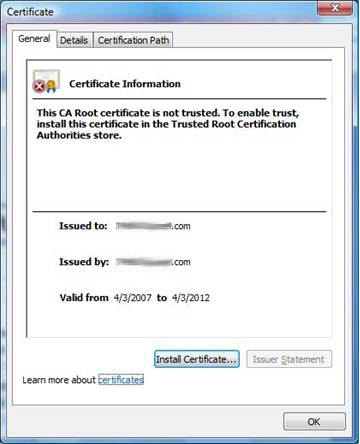
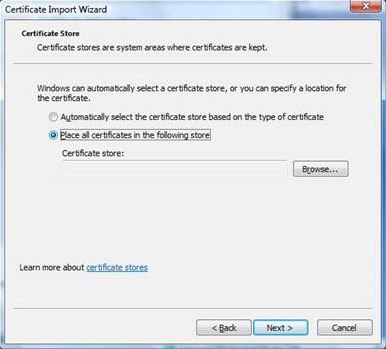
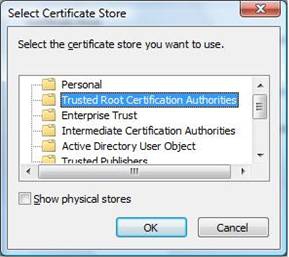
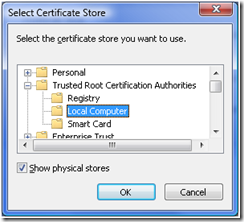
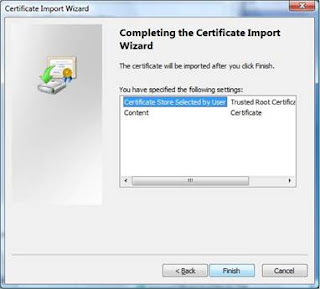
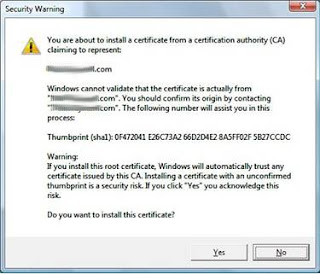
No comments:
Post a Comment